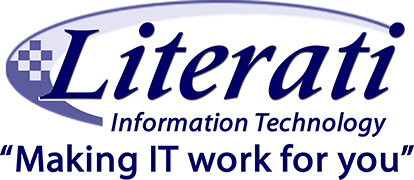Using 1Password
Literati has installed and configured 1Password for you, but now what do you do? Here are some resources to help you use 1Password and change your habits to improve your cyber security posture.

Tips
Install 1Password on all your needed devices – computer(s), smartphone, tablet, and browser extension. The more accessible your vault is, the more apt you are to use 1Password.
Make 1Password a Habit. Change is difficult at first, but as you add your accounts and you start using 1Password with its integrations, the process of accessing websites by not having to remember passwords becomes much easier. Let 1Password fill in your data for you.
Be committed. Move all your passwords into 1Password. Don’t simply do a few. The more you have in there, the more apt you are to use it. Getting your data into 1Password will be the hardest part if you’re not able to import your existing credentials.
Document your 1Password account information. You need all three items: username, password, and secret key. DO NOT LOSE THESE! Place them in a safe place. Share with a trusted individual. If you lose any of these items, you will not get access to your 1Password vault. They do not have a backdoor access to it.